How to make gifs from MP4 videos
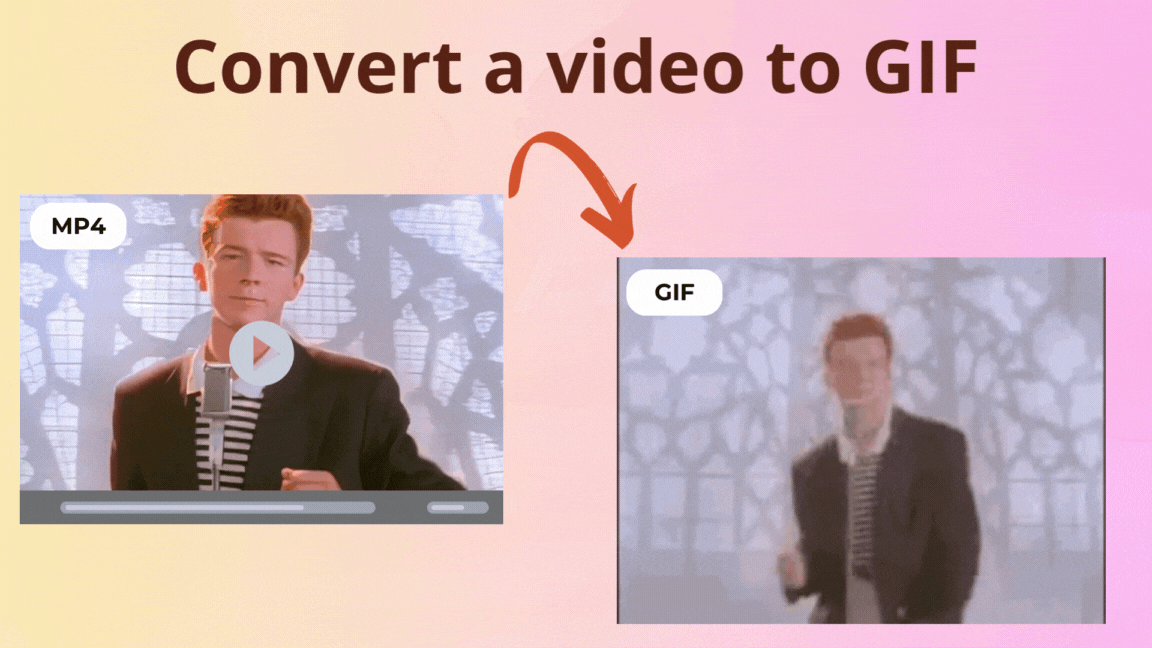
The Ultimate Guide to Creating GIFs from Videos: A Step-by-Step Guide
GIFs have become an integral part of our online lives, allowing us to share humor, emotions, and moments from our favorite videos with ease. But did you know that creating a GIF from a video is a relatively simple process that can be achieved using a variety of tools and software? In this article, we’ll take you through the process of creating a GIF from a video using multiple tools, including FFmpeg and ilovemp4.com.
Why Create a GIF from a Video?
Before we dive into the process of creating a GIF from a video, let’s take a moment to consider why you might want to do so. GIFs are a great way to share a moment from a video with others, whether it’s a funny clip, a memorable moment, or a stunning visual effect. They’re also a great way to add some personality to your social media posts, emails, and text messages.
Method 1: Using FFmpeg
FFmpeg is a powerful, open-source command-line tool that can be used to convert and manipulate video files, including creating GIFs. FFmpeg is available for Windows, macOS, and Linux, and can be downloaded from the official FFmpeg website.
To create a GIF from a video using FFmpeg, you’ll need to follow these steps:
Install FFmpeg on your computer.
Open a terminal or command prompt and navigate to the directory where your video file is located.
Use the following command to create a GIF from your video file:
ffmpeg -i input.mp4 -vf scale=w:h -r 10 -loop 0 output.gif
Here’s a breakdown of the options used in the command:
-i input.mp4: specifies the input video file.
-vf scale=w:h: scales the video to a specific width and height (e.g., 640x480).
-r 10: sets the frame rate of the GIF to 10 frames per second.
-loop 0: sets the loop count to 0, which means the GIF will loop indefinitely.
output.gif: specifies the output file name and format (GIF).
Press Enter to run the command and create the GIF.
Method 2: Using ilovemp4.com
ilovemp4.com is a powerful online video converter and editor that allows you to create GIFs from videos. Here’s how to do it:
Go to ilovemp4.com and upload your video file.
Click on the "Edit" button and select the "GIF" option from the dropdown menu.
Adjust the settings, such as the start and end time, loop count, and quality.
Click on the "Convert" button to create the GIF.
Download the GIF file to your computer.
Tips and Tricks
Here are a few tips and tricks to keep in mind when creating GIFs from videos:
Use a high-quality video file to ensure the best results.
Adjust the frame rate and loop count to achieve the desired effect.
Use a GIF editor to customize the GIF further, such as adding text or filters.
Experiment with different settings and options to find the perfect GIF for your needs.
Consider using a GIF maker tool that allows you to add text, stickers, or other effects to your GIF.
Conclusion
Creating a GIF from a video is a fun and creative way to share moments from your favorite videos with others. Whether you use FFmpeg, ilovemp4.com, or an online tool, the process is relatively simple and requires minimal technical expertise. With these methods, you can create high-quality GIFs that are sure to delight and entertain.
FFmpeg Tips and Tricks
Here are a few additional tips and tricks for using FFmpeg to create GIFs:
Use the -vf option to specify the video filter, such as -vf scale=w:h to scale the video to a specific width and height.
Use the -r option to specify the frame rate, such as -r 10 to set the frame rate to 10 frames per second.
Use the -loop option to specify the loop count, such as -loop 0 to set the loop count to 0, which means the GIF will loop indefinitely.
Use the -s option to specify the start time, such as -s 10 to start the GIF at the 10-second mark.
Use the -t option to specify the end time, such as -t 20 to end the GIF at the 20-second mark.
See more :
- Learn [How to convert video files to MP4](/posts/Convert_a_video_to_mp4)
- Learn [How to get the text from a video](/posts/Get_text_from_video)