Changing video resolution: Complete Guide
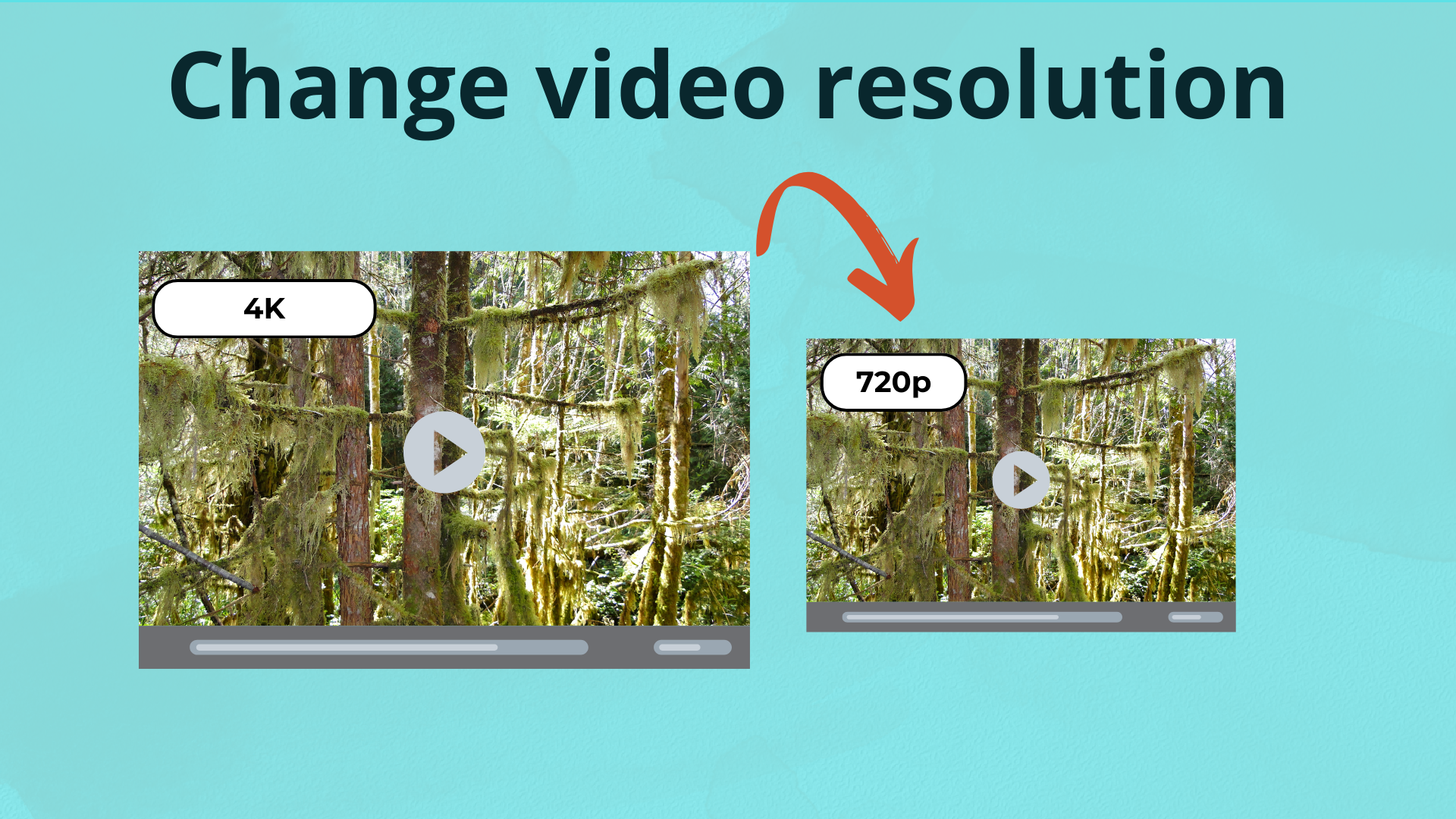
How to Change Video Resolution: Step-by-Step Guide
As a video creator, you may have encountered situations where you need to adjust the resolution of your video to meet specific requirements or preferences. Whether you’re uploading a video to a social media platform, sharing it with a client, or preparing it for broadcast, changing the resolution of your video can be a crucial step in the post-production process. In this article, we’ll explore the importance of video resolution, the different types of resolutions, and show you how to change video resolution using ilovemp4’s online video toolset.
What is Video Resolution?
Video resolution refers to the number of pixels that make up the width and height of a video frame. It’s measured in pixels per inch (PPI) and is usually expressed as a combination of horizontal and vertical pixels, such as 1080p (1920x1080) or 4K (3840x2160). The resolution of a video determines its clarity, sharpness, and overall visual quality.
Why Change Video Resolution?
There are several reasons why you may need to change the resolution of your video:
Compatibility: Different platforms and devices have different resolution requirements. For example, YouTube recommends a minimum resolution of 1080p for HD videos, while Facebook recommends a minimum resolution of 720p.
File size: Changing the resolution of your video can significantly reduce its file size, making it easier to upload and share.
Visual quality: Changing the resolution of your video can improve its visual quality, making it look sharper and more detailed.
Editing and rendering: Changing the resolution of your video can also affect its editing and rendering performance, making it easier to work with.
Types of Video Resolutions
There are several types of video resolutions, including:
- SD (Standard Definition): 480p (640x480) or 720x480
- HD (High Definition): 720p (1280x720) or 1080p (1920x1080)
- Full HD: 1080p (1920x1080) or 1080i (1920x1080)
- 4K: 3840x2160 or 4096x2160
- 8K: 7680x4320 or 8192x4320
How to Change Video Resolution using ilovemp4
ilovemp4’s online video toolset offers a simple and intuitive way to change the resolution of your video. Here’s how to do it:
- Select Change Reolution tool from ilovemp4's website.
- Upload your video
- Select the resolution you want from the list
- Choose the desired resolution from the dropdown menu.
- Adjust the aspect ratio and frame rate as needed.
- Click "Apply" to change the resolution of your video.
ilovemp4’s Resolution Conversion Features
ilovemp4’s resolution conversion feature offers several benefits, including:
- Batch processing: You can convert multiple videos to different resolutions at once using ilovemp4's batch processing feature.
- Customizable settings: You can adjust the aspect ratio and frame rate of your video to ensure it looks its best.
- High-quality conversion: ilovemp4's conversion algorithm ensures that your video is converted to the new resolution with minimal loss of quality.
- Fast conversion: ilovemp4's online video toolset converts videos quickly and efficiently, so you can get back to work without delay.
Conclusion
Changing the resolution of your video can be a crucial step in the post-production process. Whether you’re uploading a video to a social media platform, sharing it with a client, or preparing it for broadcast, ilovemp4’s online video toolset makes it easy to change the resolution of your video. With its customizable settings, batch processing feature, and high-quality conversion algorithm, ilovemp4 is the perfect solution for video creators of all levels. Try it out today and take your video content to the next level!